Make CLR Windows Form Project by C++/CLI in Visual Studio 2019
因為公司的 Debug UI 是使用 C++/CLI 去做的,簡單紀錄專案怎麼建立。
1. 在 Visual Studio 2019 安裝 C++/CLI
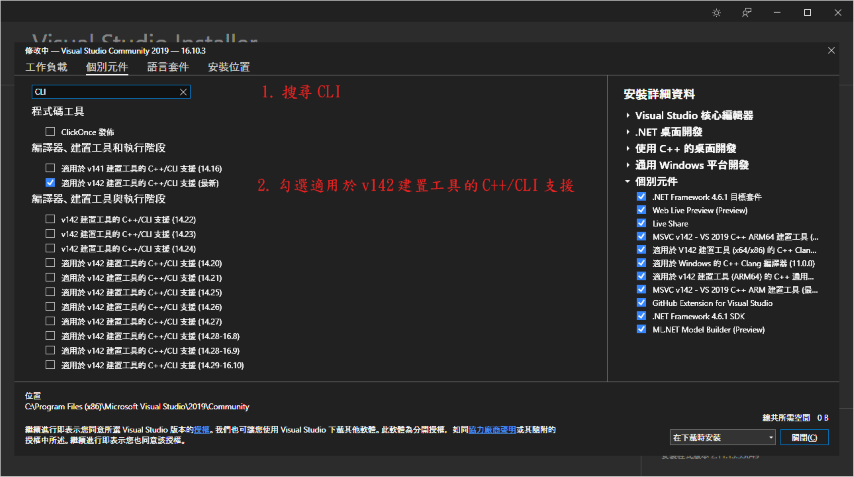
2. 建立 CLR WinForm 專案
建立新專案 — 選擇 CLR 空白專案 (.NET Framework)
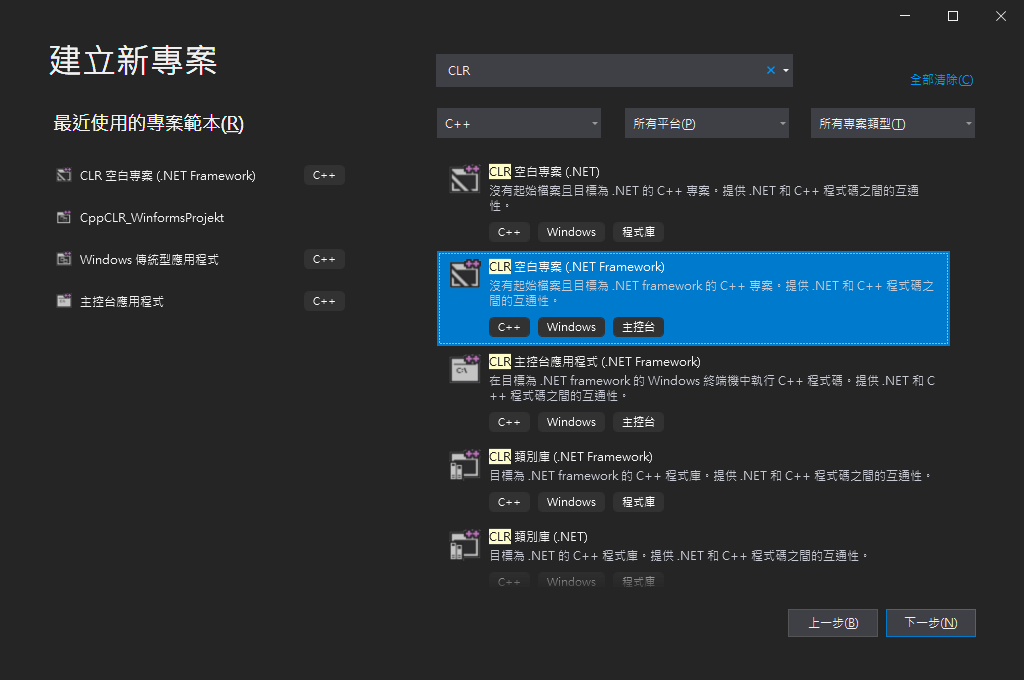
設定專案名稱、路徑及 .NET 架構
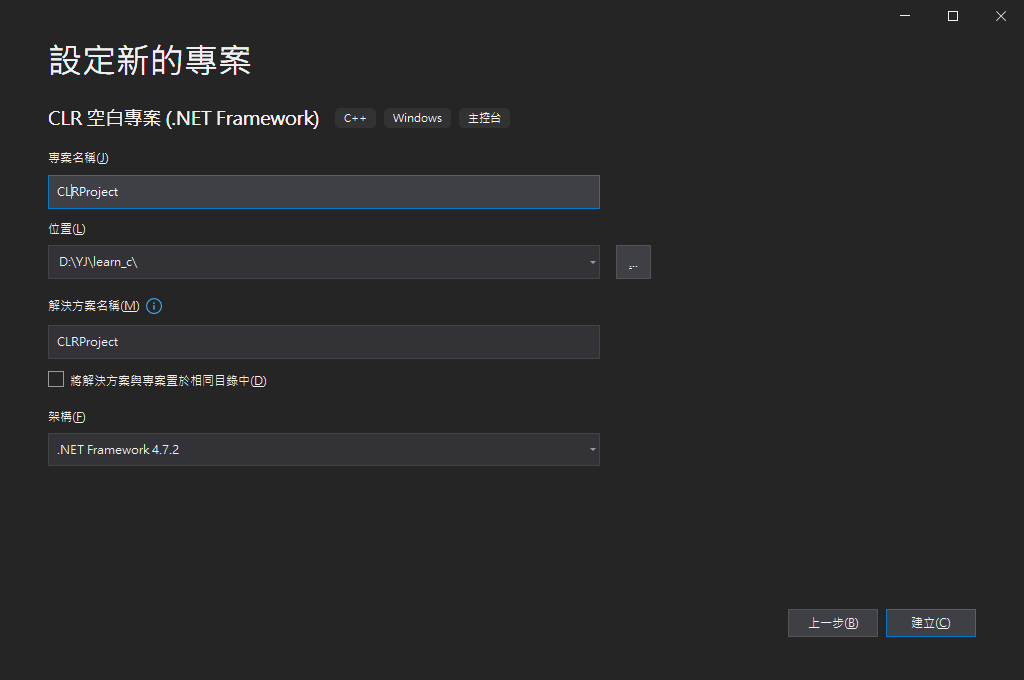
選擇建立之後會進入開發介面
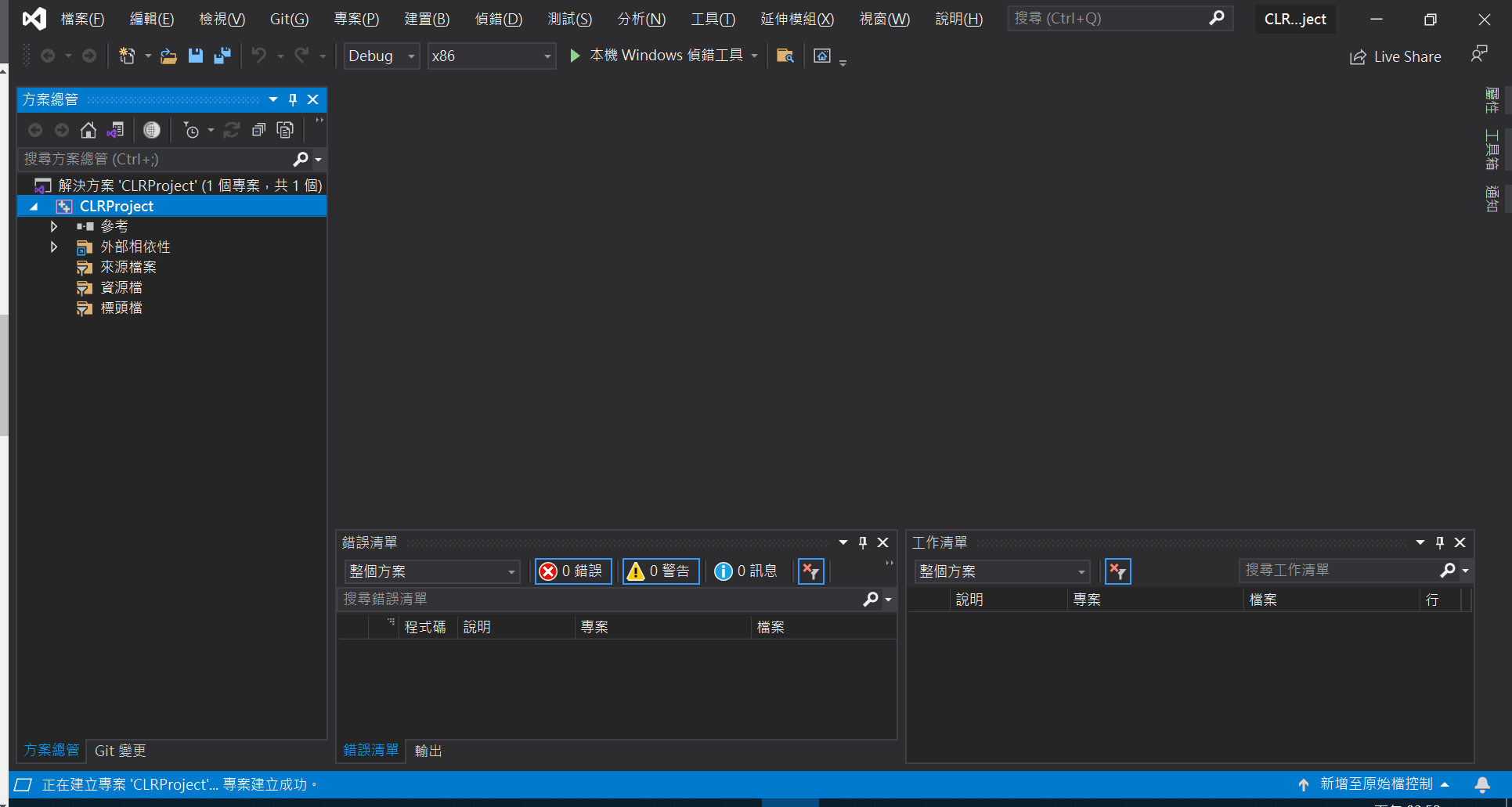
3. 設定桌面應用程式設定
對專案按右建 >> 屬性 >> 進入屬性設定頁面
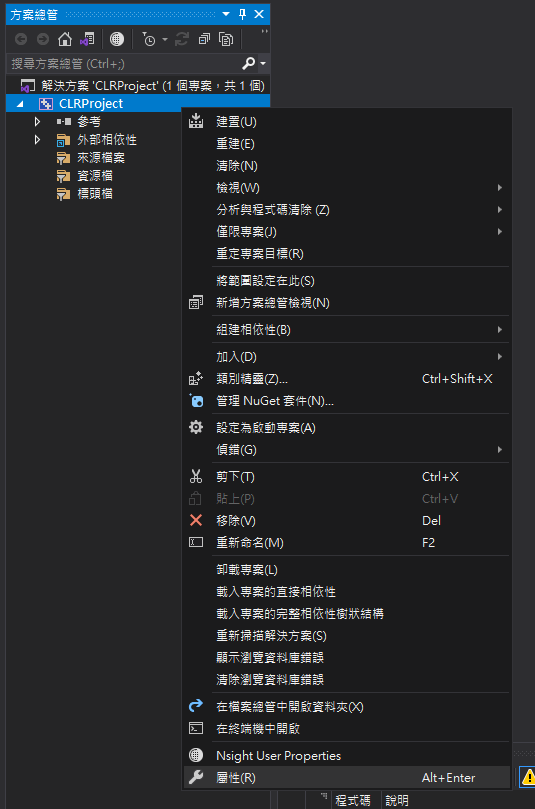
組態屬性 >> 連結器 >> 系統 >> 子系統 >> 選擇 Windows
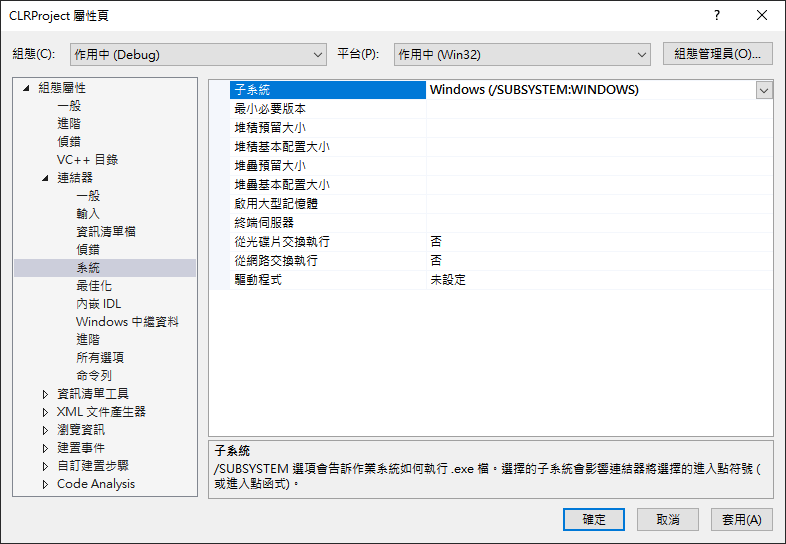
組態屬性 >> 連結器 >> 進階 >> 進入點 >> 輸入 main
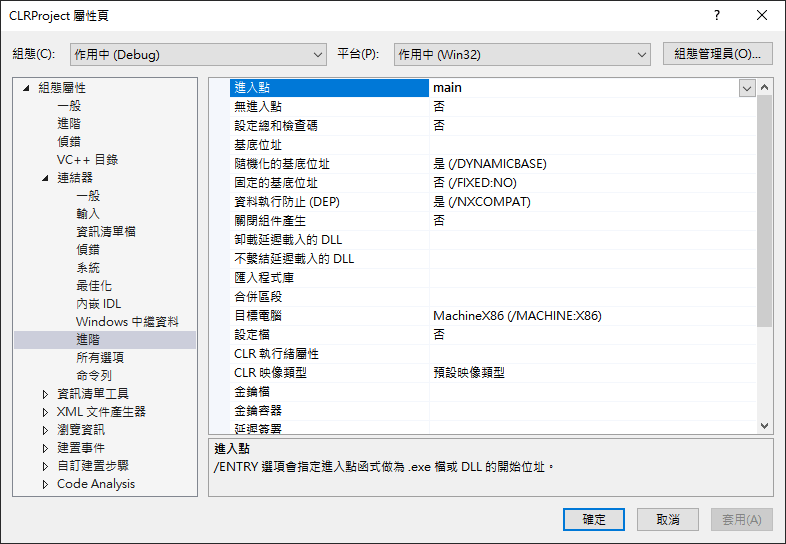
4. 新增 UI 項目
對專案按右建 >> 加入 >> 新增項目
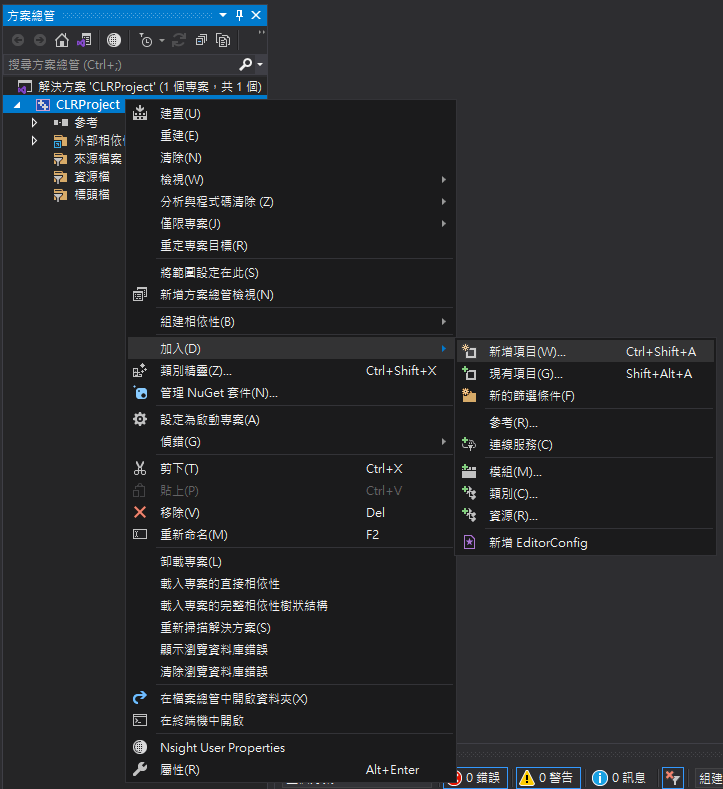
新增項目 >> Visual C++ >> UI >> Windows Form
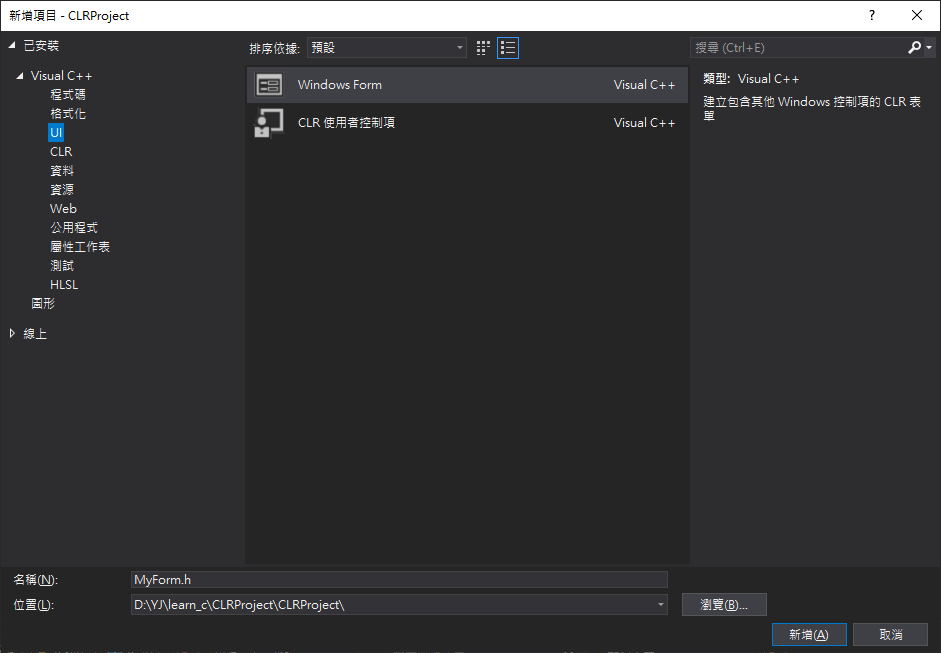
5. 重新啟動 Visual Studio 2019 並開啟專案
開啟標頭檔 >> MyForm.h >> 出現設計視窗

6. 在 MyForm.cpp 新增主函式 main()
#include "MyForm.h"
using namespace System;
using namespace System::Windows::Forms;
[STAThreadAttribute]
void main(array<String^>^ args) {
Application::EnableVisualStyles();
Application::SetCompatibleTextRenderingDefault(false);
MyProject::MyForm form; // MyProject 需根據專案名稱進行替換
Application::Run(% form);
}